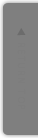[Android] 外部パッケージのActivityを呼び出す方法
- 2013 4/18
Android で、外部パッケージのActivityを呼び出す方法をメモ。
下記のように Intent クラスの setClassName メソッドで直接、指定すればOKです。
(例)アクティビティ com.example.spam.activity.MainActivity を呼び出す
final Intent intent = new Intent(); intent.setClassName("com.example.spam", "com.example.spam.activity.MainActivity"); intent.setFlags(Intent.FLAG_ACTIVITY_CLEAR_TOP); activity.startActivity(intent); activity.finish(); |
ちなみに、 setClassName メソッドはいくつか引数の渡し方がありますが、今回は下記のような使い方です。
Intent setClassName(String packageName, String className) Convenience for calling setComponent(ComponentName) with an explicit application package name and class name. |
[参考]