Configuration Steps to Enable the New Google Calendar Web Version
Tadashi Shigeoka · Mon, October 23, 2017
I’ll introduce the configuration steps to enable the new Google Calendar web version in G Suite (formerly Google Apps).

Configuration Steps to Enable the New Google Calendar Web Version
Click [New Calendar]. If you have multiple organizational units, select the organizational unit for which you want to configure access.
In [Upgrade Timing], choose whether to allow the use of new or old calendars, or set automatic upgrades.
- Automatic (Default) - Each phase will be applied to users over several weeks. Migration will take about 8 weeks (including opt-in and opt-out phases). If you select [Automatic], no action is required from users.
- Classic Calendar Only - Users cannot access the new calendar. Choosing this option allows administrators to control the timing of migration to the new calendar. For example, if you have users using Chrome extensions that don't support the new calendar, you could enable the new calendar by selecting one of the options after those extensions are updated.
- New Calendar Available - Users can choose whether to use the new calendar. By default, it's set to use the classic calendar.
- New Calendar as Default - By default, users use the new calendar, but they can also switch to the classic calendar.
- New Calendar Only - Users use the new calendar.
Click [Save].
"New Calendar as Default" is Recommended
Personally, I think setting New Calendar as Default is the best choice.
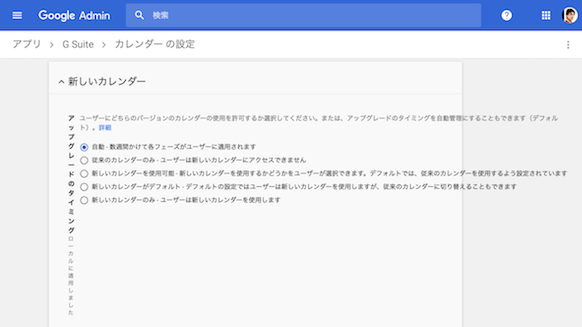
Since new things are good things, I think it’s best to have people basically use the new Google Calendar, while only those who really want to use the old Google Calendar can switch the settings themselves.
That’s all from the Gemba, where I want to use the new Google Calendar.