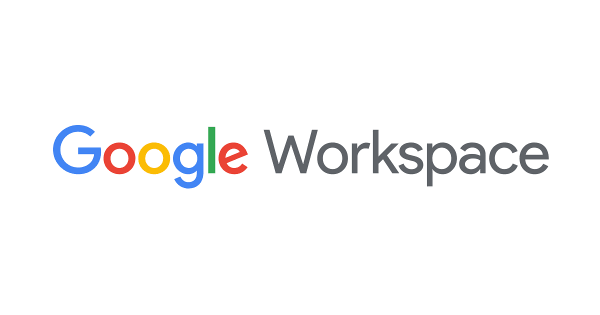How to Share Google Drive Files as a Guest with Non-Google Account Email Addresses
Tadashi Shigeoka · Tue, October 11, 2022
I’ll introduce how to share Google Drive files as a guest with email addresses that don’t have Google accounts.
Background: Wanting to Share as a Guest with Non-Google Account Email Addresses
When trying to share Google Drive files, documents, spreadsheets, slides, etc. with email addresses that don’t have Google accounts, I encountered the following messages:
- "Google account not found"
- "Permission denied. Access rights may have been changed."
The issue was that I was trying to share as a [Content Manager] with a non-Google account email address. I was able to successfully share using the sharing procedure described below.
Google Drive Guest Sharing Procedure
Source: ドキュメントをビジターと共有する - Google ドライブ ヘルプ
- Access Google Drive, Docs, Sheets, or Slides.
- Click the file you want to share.
- Click the share icon.
- In [Share with people and groups], enter the recipient's email address and press Enter.
- To change what the recipient can do with the document, click the down arrow on the right side, then click [Viewer], [Commenter], or [Editor].
- Click [Send].
In this case, it’s good to remember that you cannot invite someone as [Manager] or [Content Manager].
That’s all from the Gemba.