Ionic Framework で iOS アプリをシミュレーターで起動する方法
Sat, February 17, 2018 - 2 min read
Ionic Framework で iOS アプリをシミュレーターで起動する方法をご紹介します。
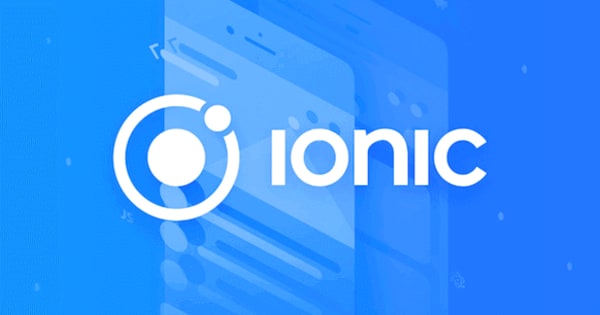
Ionic 前提環境
ionic -v
# 3.19.1
cordova -v
# 8.0.0
Ionic で iOS アプリをビルドする
まず、ionic cordova コマンドで iOS アプリをビルドします。
ionic cordova build ios
たくさん出力されますが BUILD SUCCEEDED が表示されれば成功です。
> cordova platform add ios --save
Using cordova-fetch for cordova-ios@~4.5.4
Adding ios project...
...
** BUILD SUCCEEDED **
Xcode で起動する
ionic cordova build ios すると platforms/ios ディレクトリに以下のようなファイルが生成されます。
$ ls -l platforms/ios
total 32
drwxr-xr-x 7 youruser staff 238 2 21 22:20 CordovaLib
drwxr-xr-x 4 youruser staff 136 2 21 22:21 build
drwxr-xr-x 26 youruser staff 884 2 21 22:20 cordova
-rw-r--r-- 1 youruser staff 48 2 21 22:21 frameworks.json
-rw-r--r-- 1 youruser staff 2951 2 21 22:21 ios.json
drwxr-xr-x 14 youruser staff 476 2 21 22:20 your-app
drwxr-xr-x 3 youruser staff 102 2 21 22:20 your-app.xcodeproj
drwxr-xr-x 4 youruser staff 136 2 21 22:20 your-app.xcworkspace
drwxr-xr-x 7 youruser staff 238 2 21 22:21 platform_www
-rw-r--r-- 1 youruser staff 860 2 21 22:20 pods-debug.xcconfig
-rw-r--r-- 1 youruser staff 859 2 21 22:20 pods-release.xcconfig
drwxr-xr-x 12 youruser staff 408 2 21 22:21 www
.xcodeproj という拡張子のファイルを開くと Xcode が起動します。
open platforms/ios/your-app.xcodeproj
最後に、Xcode 上で ▷ 再生ボタンをクリックすれば iOS Simulator が起動するので、Ionic Framework で開発した iOS アプリの動作確認ができます。
以上、Ionic Framework で iOS アプリ開発をやっていきたい現場からお送りしました。